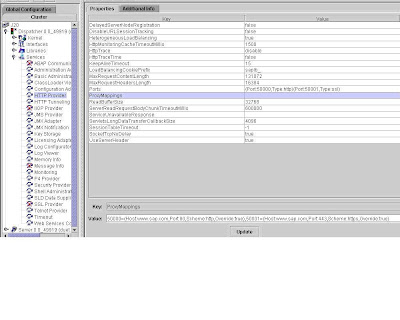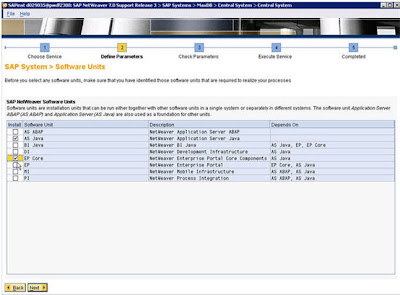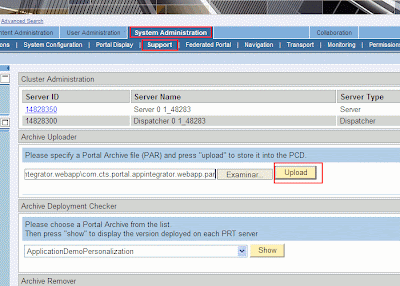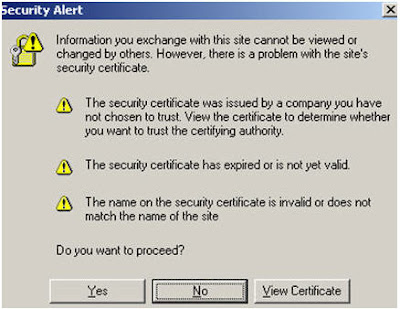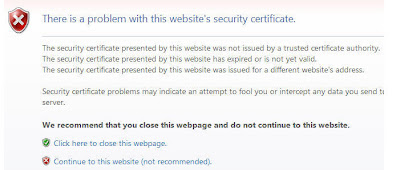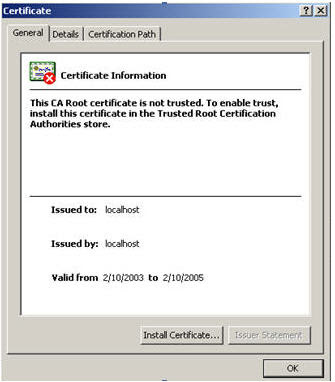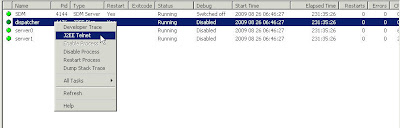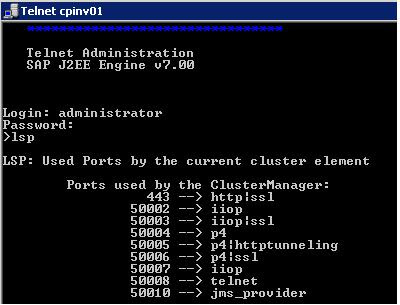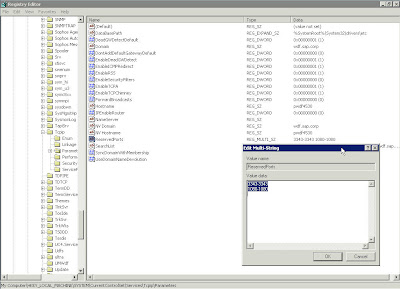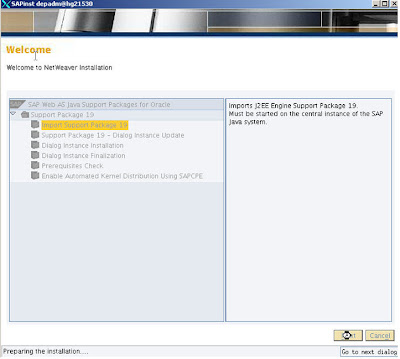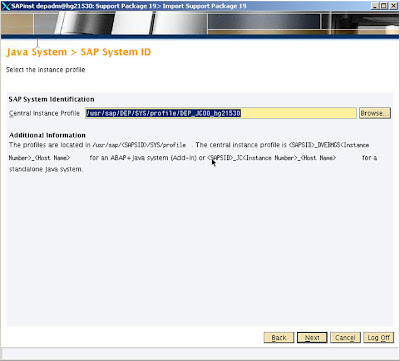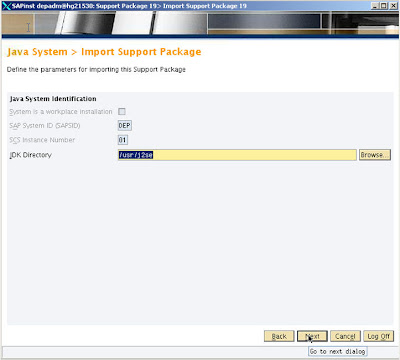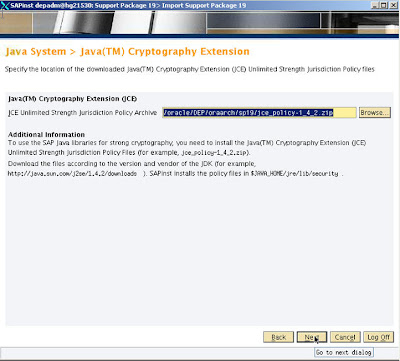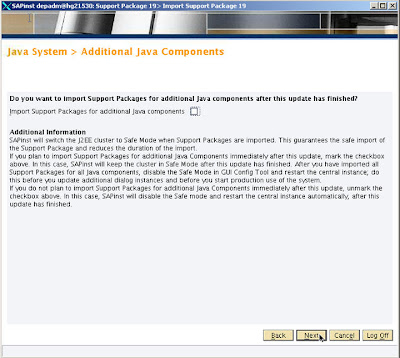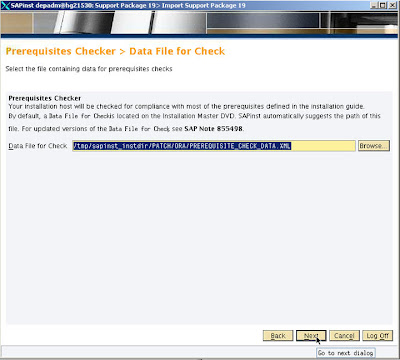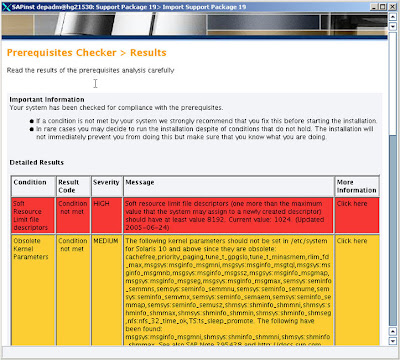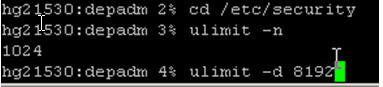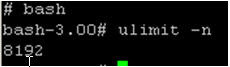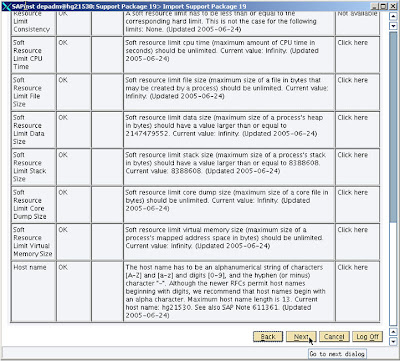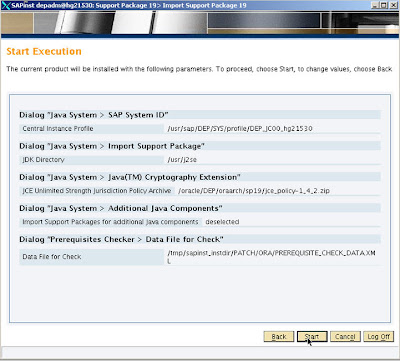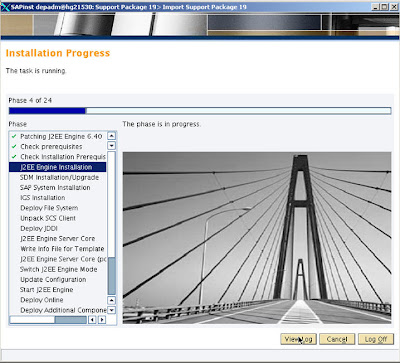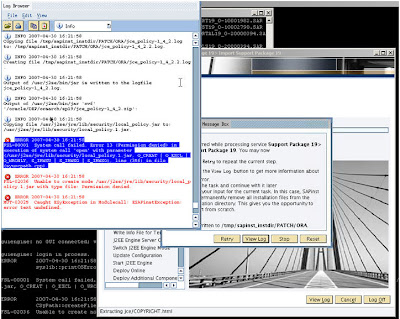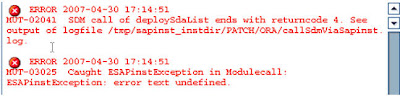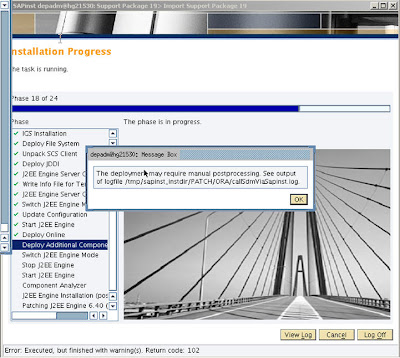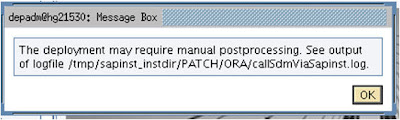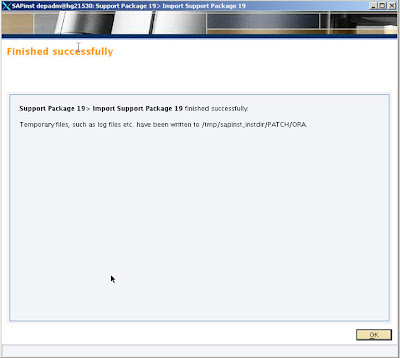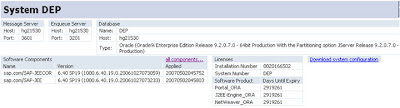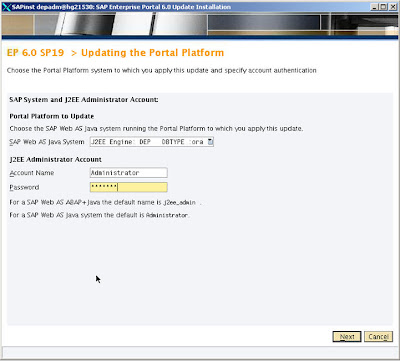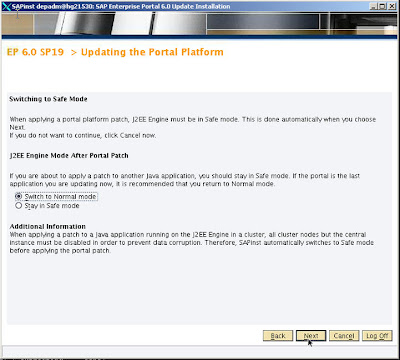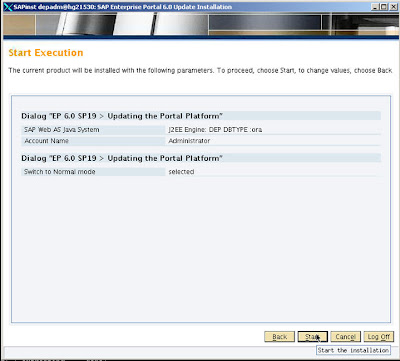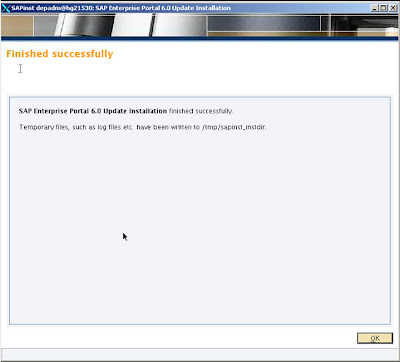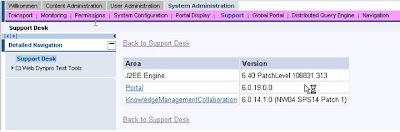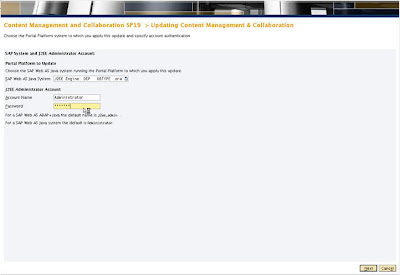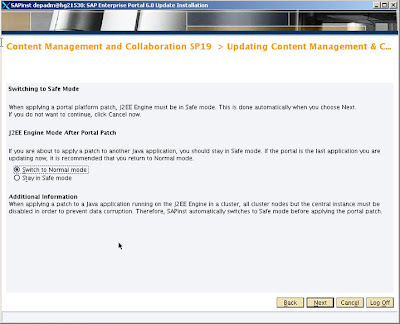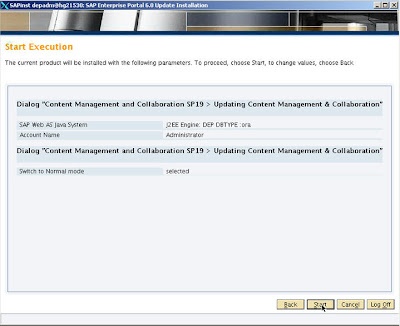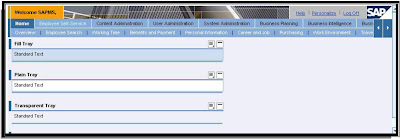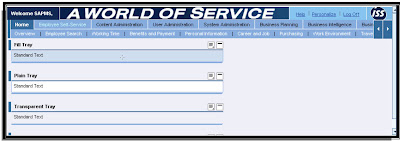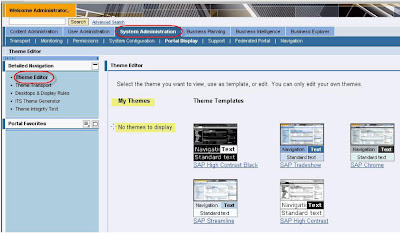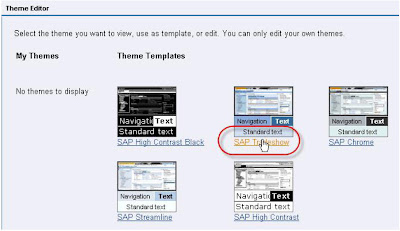1. Change the port mapping of the HTTP Provider Service (ProxyMappings property) on the Java dispatcher. Use the Visual Administrator tool to perform this configuration task.
2. Open the Properties tab of the HTTP Provider Service running on the dispatcher.
Define the port mapping as a value of the ProxyMappings property. The value represents a comma-separated list of multiple port mappings.A single port mapping has the following format:
<Port to be mapped> =(Host:<hostname>,Port:<port number>,Scheme:<scheme>,Override:<true/false>)
By default the "Override: attribute" has a value of false. That is, if the client request contains information about the client's host and port, the HTTP Provider Service does not override its values with the values of the corresponding attributes of the ProxyMappings property. However, if no host and port information is present in the request, it takes the values of the Host: and Port: attributes of the property and sets them to the response. If, on the other hand, you set the Override: attribute to true, the values of the Host: and Port: attributes are always set to the response even if the request contained host and port information.
Defining a Single Mapping
If you have your engine installed on host localhost and port 50000 and want to map it to your proxy server with host name www.sap.com and port 80, enter the following as a value of the ProxyMappings property:50000=(Host:www.sap.com,Port:80,Scheme:http,Override:true)
Defining Multiple Mappings
If, in addition to the above mapping, you want to open port 50001 on host localhost on your engine and map it to port 443 on your proxy server with host name www.sap.com for HTTPS requests, enter the following as a value of the ProxyMappings property:50000=(Host:www.sap.com,Port:80,Scheme:http,Override:true),50001=(Host:www.sap.com,Port:443,Scheme:https,Override:true)
You should map only one host to a given proxy port! Multiple hosts per port mappings may not work as expected in cases of HTTP 1.0 clients.
3. Choose Update to add it to the list of properties.
4. To apply these changes, choose Save Properties.
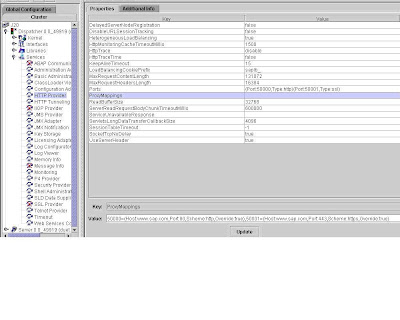
2. Open the Properties tab of the HTTP Provider Service running on the dispatcher.
Define the port mapping as a value of the ProxyMappings property. The value represents a comma-separated list of multiple port mappings.A single port mapping has the following format:
<Port to be mapped> =(Host:<hostname>,Port:<port number>,Scheme:<scheme>,Override:<true/false>)
By default the "Override: attribute" has a value of false. That is, if the client request contains information about the client's host and port, the HTTP Provider Service does not override its values with the values of the corresponding attributes of the ProxyMappings property. However, if no host and port information is present in the request, it takes the values of the Host: and Port: attributes of the property and sets them to the response. If, on the other hand, you set the Override: attribute to true, the values of the Host: and Port: attributes are always set to the response even if the request contained host and port information.
Defining a Single Mapping
If you have your engine installed on host localhost and port 50000 and want to map it to your proxy server with host name www.sap.com and port 80, enter the following as a value of the ProxyMappings property:50000=(Host:www.sap.com,Port:80,Scheme:http,Override:true)
Defining Multiple Mappings
If, in addition to the above mapping, you want to open port 50001 on host localhost on your engine and map it to port 443 on your proxy server with host name www.sap.com for HTTPS requests, enter the following as a value of the ProxyMappings property:50000=(Host:www.sap.com,Port:80,Scheme:http,Override:true),50001=(Host:www.sap.com,Port:443,Scheme:https,Override:true)
You should map only one host to a given proxy port! Multiple hosts per port mappings may not work as expected in cases of HTTP 1.0 clients.
3. Choose Update to add it to the list of properties.
4. To apply these changes, choose Save Properties.