I think a lot of people after installing SAP Enterprise portal, look at how to connect it to existing SAP systems (BW, R/3, CRM etc.). Me too. I spent a lot of time searching for a guide that describes it in detail. And in one piece also. There are a lot of documents on activities in backend systems, portal itself. But I couldn't find The-One-Full-How-To. So I prepared it with all sequence of steps need to be followed including some troubleshooting tips.
You will need basic knowledge of J2EE tools, SAP Basis and Portal. Please note that these steps worked for me. But depends on your scenario, some extra settings might be required to complete the integration.
Prerequisites:
Before you are starting BW system integration, you need to check whether following BI Components were deployed to Portal system or not.
Before you are starting BW system integration, you need to check whether following BI Components were deployed to Portal system or not.
- BI INFORM. BROADCASTING 7.00
- BI WEB APPLICATIONS 7.00
- BI BASE SERVICES 7.00
- BI REPORTING AND PLANNING 7.00
- BI WEBDYNPRO ALV 7.00
- VCKITBI
Sequence of Steps:
- User Management in BW and Portal systems
- Java to ABAP and ABAP to Java communication
- SSO Configuration
- Maintain portal system settings for portal
- Create BW System in portal
- Maintain ABAP system in Portal SLD
- Create Webdynpro Jco Connection
- Create PUBLIC Logon Group in BW system
- Activate BI Templates in RSA1
- Troubleshooting
Step 1: User Management in BW and Portal Systems:
- Create a user on ABAP system with “SAP_BC_JSF_COMMUNICATION”, “SAP_BC_USR_CUA_CLIENT_RFC” roles.
- Probably you will have to generate profiles for these roles.
- Assign following BI Roles to the portal user which is a copy of Administrator user (This user can be used to maintain the settings related to portal).
- Also assign the groups “SAP_BC_JSF_COMMUNICATION”, “SAP_BC_USR_CUA_CLIENT_RFC” to the user to which above roles assigned.

Step 2: Java to ABAP and ABAP to Java Communication:
- Create RFC Connection in BW system with below input values (you can use the same naming convention):
Technical Settings:
RFC Destination: <BW-SID>_<portal_hostname>_<Portal-SID>
Connection Type: T (TCP/IP Connection)
Description: Mention some description for the connection

Program ID: <Portal-hostname>_PORTAL_<Portal-SID>
Gateway Host: BW System Hostname
Gateway Service: sapgw<BW System number>
RFC Destination: <BW-SID>_<portal_hostname>_<Portal-SID>
Connection Type: T (TCP/IP Connection)
Description: Mention some description for the connection

Program ID: <Portal-hostname>_PORTAL_<Portal-SID>
Gateway Host: BW System Hostname
Gateway Service: sapgw<BW System number>
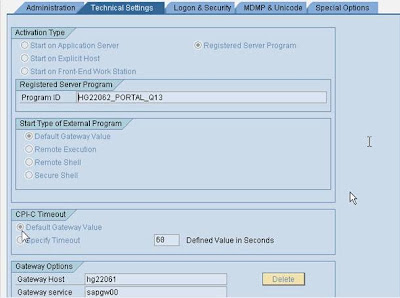
Logon & Security:
Logon Procedure: Select Send SAP Logon Ticket
MDMP & Unicode:If your system is Unicode, you need to select Unicode under this tab.
Save your entries. Once you create the RFC connection in Java System, you can test this connection.
- Create JCo RFC Connection in Portal system with below input values:
Program ID: <Portal_Hostname>_PORTAL_<Portal-SID> (should be same as the Program ID given in BW RFC Destination)
Gateway Host: Fully Qualified Domain of BW system
Gateway Service: sapgw<Bw System Number>
Server Count(1….20): 20
Application Server Host Name: Fully Qualified Domain of BW system
System number: System number of BW system
Client: <BW_PROD_Client>
Language: EN
User: Provide the user which was created in Step 1.
Pwd: Password for the user
Once all the input values are entered, click on Set button to save the RFC Connection. And start the connection.