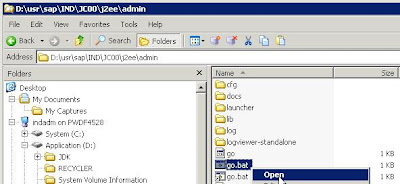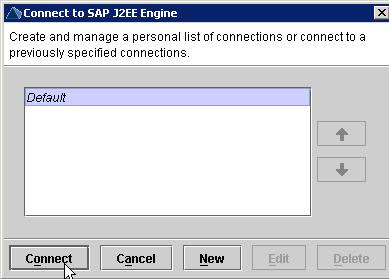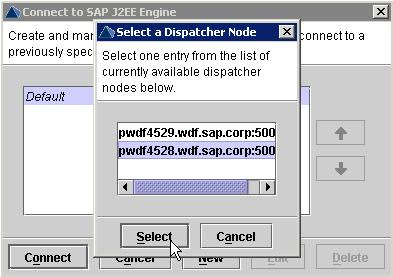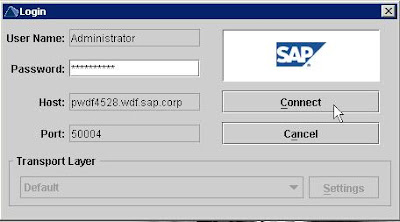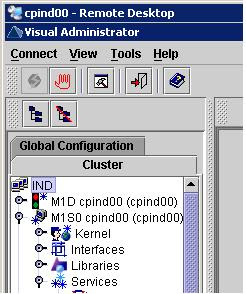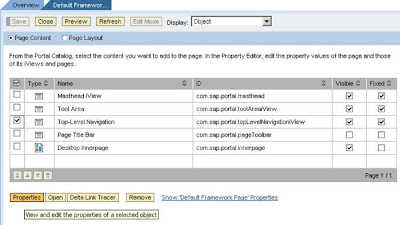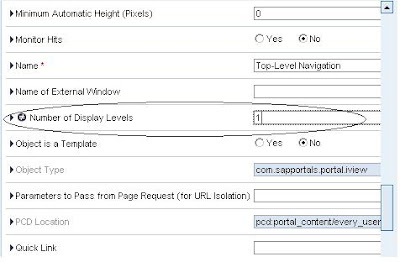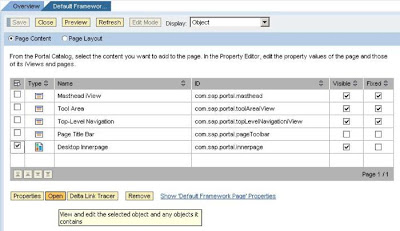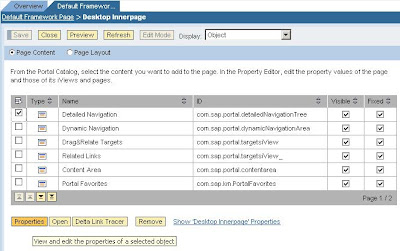Introduction:
Use:
The enhanced Change and Transport System (CTS+) enables you to transport Java objects and SAP-related non-ABAP applications in your system landscape, alongside ABAP objects. You can also administer non-ABAP systems in a CTS transport domain in SAP NetWeaver Application Server ABAP.
Transportable Objects:
You can use CTS+ to transport the following additional objects:
•Java-based and J2EE-based objects:
Software Component Archives (SCAs)
Enterprise Application Archives (EARs)
Software Deployment Archives (SDAs)
•Objects from the SAP NetWeaver usage type SAP NetWeaver Portal (EP):
Enterprise Portal Archives (EPAs)
Enterprise Portal Applications (PARs)
Knowledge Management objects (KM Content and KM Configurations)
•Non-ABAP objects from the SAP NetWeaver usage type PI (Process Integration):
Integration Builder objects (TPZs)
System Landscape Directory content objects (products, software components, technical systems, and business systems)
Configuration – Concept:
The following three components must be configured before you can use the enhanced Change and Transport System.
• CTS Deploy Web service (SAP NetWeaver AS Java)
This is a Java Web service responsible for communicating with the deployment tools in non-ABAP systems. The transport control program tp communicates with the CTS Deploy Web service when deploying the non-ABAP objects.
• CTS Deploy proxy (SAP NetWeaver AS ABAP)
A CTS Deploy proxy is needed on the ABAP side to enable the transport control program tp on SAP NetWeaver AS ABAP to communicate with the CTS Deploy Web service on SAP NetWeaver AS Java.
• Transport Organizer Web UI (SAP NetWeaver AS ABAP)
This is an Web Dynpro ABAP application in which you create and edit transport requests for non-ABAP systems.
The figure below is a simple depiction of how these three components interact:
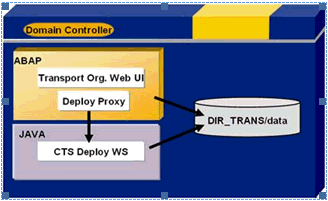
Configuring the CTS Deploy Web Service:
Use:
The CTS Deploy Web service connects the ABAP transport tools to the deployment tools in the non-ABAP applications.
Prerequisites:
This deployment Web service has been part of SAP NetWeaver 7.0 since Support Package Stack 12.
Information about using the CTS Deploy Web service in another SAP NetWeaver system is available in SAP Note 1003674.
Checking the CTS Deploy Web Service:
1. In SAP NetWeaver Application Server Java, open the CTS server.
2. In your Web browser, enter the following URL:
http://
3. Open Web Service Navigator.
The DeployProxy Web service is in the list of deployment Web services.
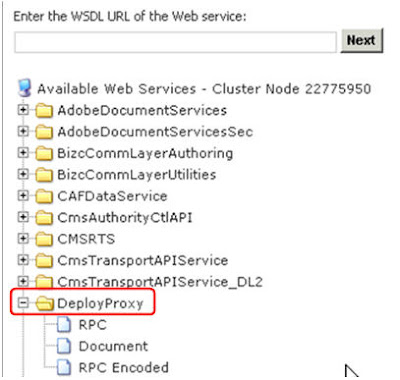
Note: If you couldn’t find the service, deploy the patch DI CHANGE MGMT SERVER 7.00 as per the SAP Note no: 1076189
Configuring the HTTP Connection:
Use:
The enhanced Change and Transport System (CTS+) enables you to transport Java objects and SAP-related non-ABAP applications in your system landscape, alongside ABAP objects. You can also administer non-ABAP systems in a CTS transport domain in SAP NetWeaver Application Server ABAP.
Transportable Objects:
You can use CTS+ to transport the following additional objects:
•Java-based and J2EE-based objects:
Software Component Archives (SCAs)
Enterprise Application Archives (EARs)
Software Deployment Archives (SDAs)
•Objects from the SAP NetWeaver usage type SAP NetWeaver Portal (EP):
Enterprise Portal Archives (EPAs)
Enterprise Portal Applications (PARs)
Knowledge Management objects (KM Content and KM Configurations)
•Non-ABAP objects from the SAP NetWeaver usage type PI (Process Integration):
Integration Builder objects (TPZs)
System Landscape Directory content objects (products, software components, technical systems, and business systems)
Configuration – Concept:
The following three components must be configured before you can use the enhanced Change and Transport System.
• CTS Deploy Web service (SAP NetWeaver AS Java)
This is a Java Web service responsible for communicating with the deployment tools in non-ABAP systems. The transport control program tp communicates with the CTS Deploy Web service when deploying the non-ABAP objects.
• CTS Deploy proxy (SAP NetWeaver AS ABAP)
A CTS Deploy proxy is needed on the ABAP side to enable the transport control program tp on SAP NetWeaver AS ABAP to communicate with the CTS Deploy Web service on SAP NetWeaver AS Java.
• Transport Organizer Web UI (SAP NetWeaver AS ABAP)
This is an Web Dynpro ABAP application in which you create and edit transport requests for non-ABAP systems.
The figure below is a simple depiction of how these three components interact:
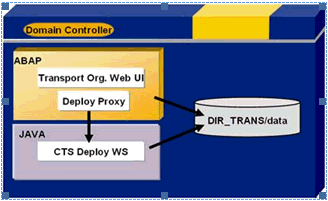
Configuring the CTS Deploy Web Service:
Use:
The CTS Deploy Web service connects the ABAP transport tools to the deployment tools in the non-ABAP applications.
Prerequisites:
This deployment Web service has been part of SAP NetWeaver 7.0 since Support Package Stack 12.
Information about using the CTS Deploy Web service in another SAP NetWeaver system is available in SAP Note 1003674.
Checking the CTS Deploy Web Service:
1. In SAP NetWeaver Application Server Java, open the CTS server.
2. In your Web browser, enter the following URL:
http://
3. Open Web Service Navigator.
The DeployProxy Web service is in the list of deployment Web services.
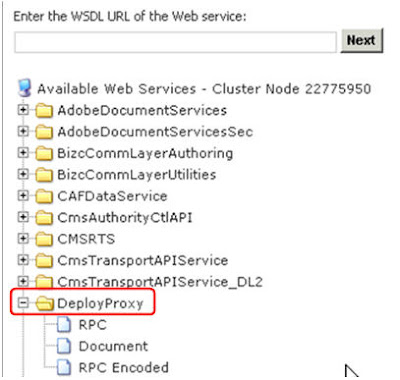
Note: If you couldn’t find the service, deploy the patch DI CHANGE MGMT SERVER 7.00 as per the SAP Note no: 1076189
Configuring the HTTP Connection: