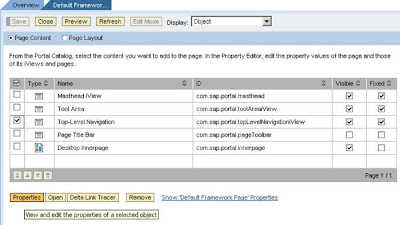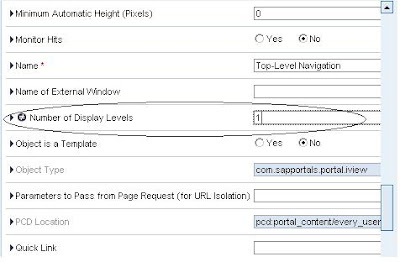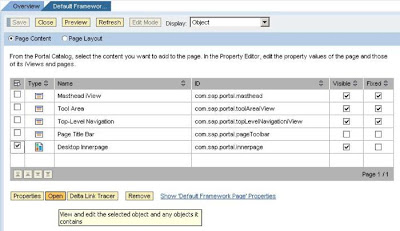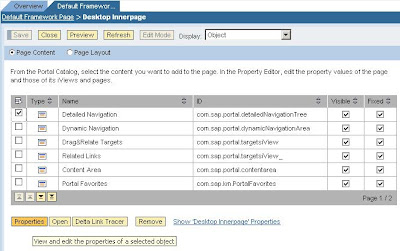1) Login into the visual administrator of the required system:
Location of Visual Admin: D:\usr\sap\\JC00\j2ee\admin\ double click on the file go.bat to open the Visual Admin.
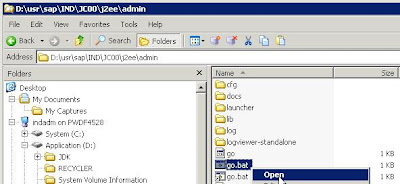
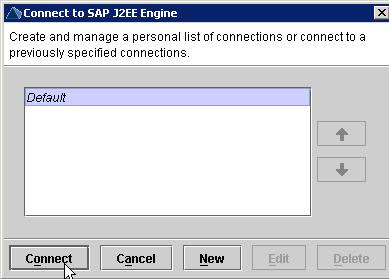
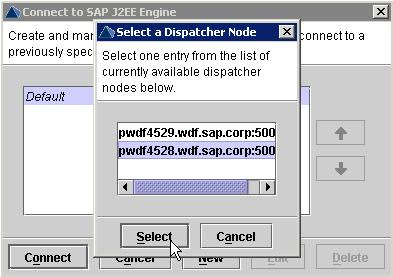
Select the CI of the system: here pwdf4528 is the CI of IND
2)The login requests for Administrator password which is available in passvault.
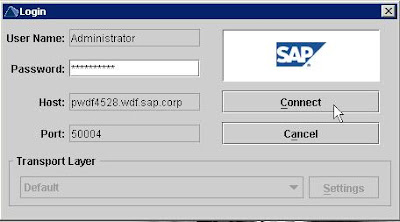
3)Now navigate to Cluster Server Services
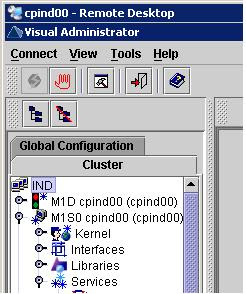
4)Under services select JDBC Connector on the right pane expand the DataSources and select sap.com/PCSSReportingPool and stop the connection as shown below:
Location of Visual Admin: D:\usr\sap\
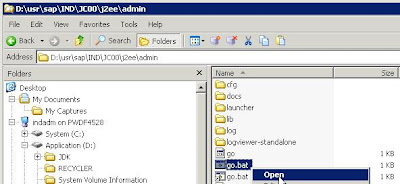
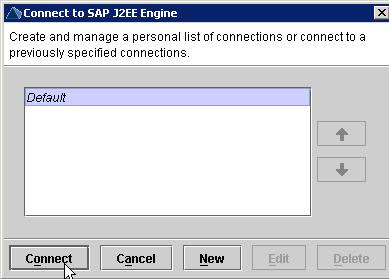
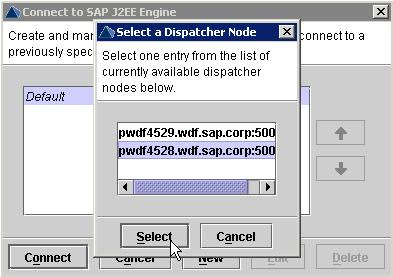
Select the CI of the system: here pwdf4528 is the CI of IND
2)The login requests for Administrator password which is available in passvault.
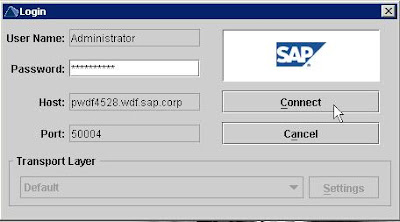
3)Now navigate to Cluster Server Services
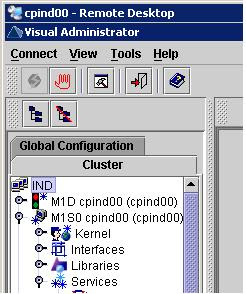
4)Under services select JDBC Connector on the right pane expand the DataSources and select sap.com/PCSSReportingPool and stop the connection as shown below: